|
Printer Troubleshooting
|   |
Troubleshooting and Resetting Printers in D3
This document is to be used after you have connected to a customer’s site.
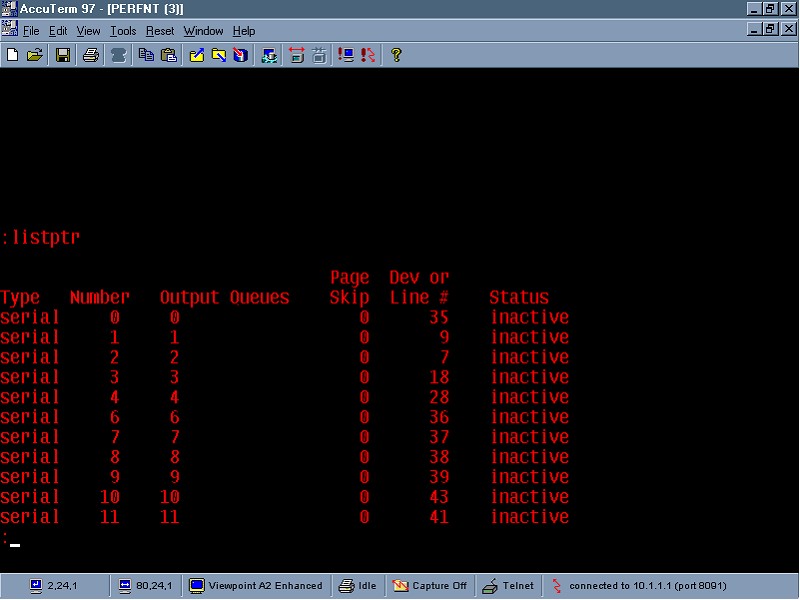
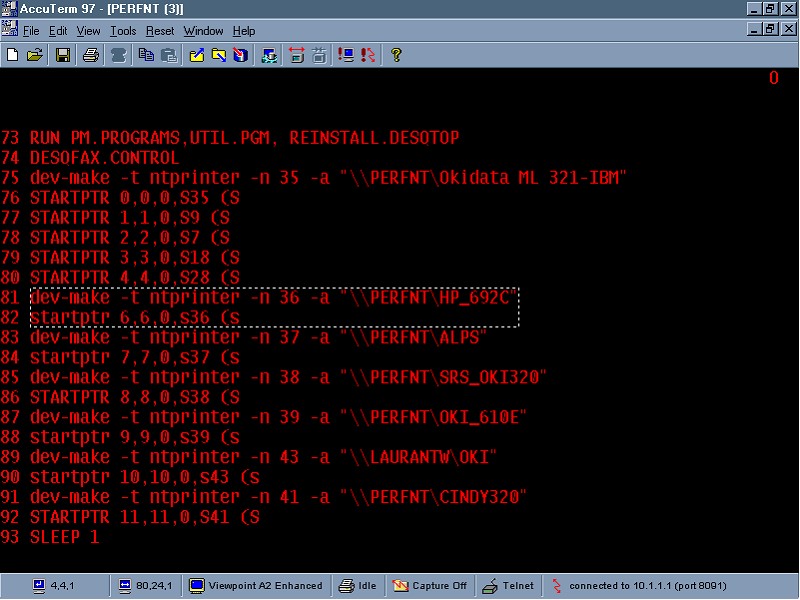
NOTE: Some customers have IP configurations that you need to telnet into them. If you need to find this out, go to TCL and type in !IPCONFIG and hit ENTER. You will get a list of their IP addresses to use during a TELNET session.