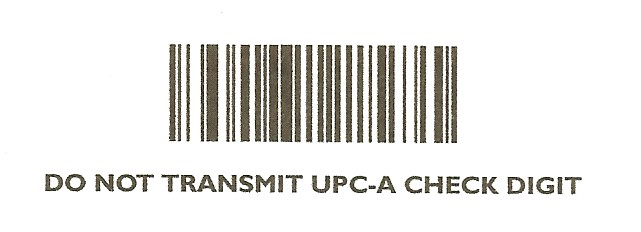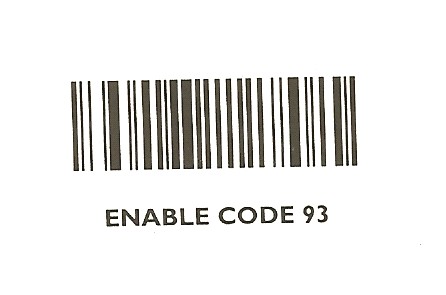|
Motorola CS3070/CS3000 Setup
|   |
Follow these steps to update the firmware on your scanner.
Please go to ftp://pbeorders.com/pub/scanner to download any ZIP file listed in this document.
If you have the CS3000 you will only need to run the PAABCS00-007-N01B0 update.
Download the updated software, you will have to update both the system and Bluetooth software. You may want to make a copy of your config.ini file so you can copy it back onto the scanner once you update the firmware if it gets corrupted.
----- System update PAABCS00-007-N01B0.zip
1. On your PC unzip and extract the PAABCS00-007-No1B0.zip file.
2. Press and hold Bluetooth button on the scanner.
3. Connect 3070 and PC with USB cable.
4. Wait for the don-don sound of PC get the 3070 device. (No drive letter appears)
5. Release the Bluetooth button.
6. Run stupdaterapp.exe. From inside the unzipped folder.
7. Press Start when prompted.
8. Disconnect the CS3070 from the PC.
----- Bluetooth update TAABCS00-002-R00B0.zip
1. On your PC unzip and extract the TAABCS00-002-R00B0.zip file.
2. Connect CS3070 to PC with USB cable.
3. Copy TAABCS00-002.bin From inside the unzipped folder to CS3070 root folder.
4. Safely disconnect the CS0370 disk drive. . (You will have to close the CS3070 file page that is opened to safely remove the USB device)
5. Bluetooth firmware update will proceed with RED/BLUE LED flashing if battery capacity is above 60%.
6. About 30 seconds the update will finish.
The following items need to be changed in the Config.ini file to work.
Connect the scanner using the USB cable to your PC. Browse to the CS3070 (or CS3000) then click on the Parameters folder. Open the Config.ini file and make the following changes:
Changes made to the original Config.ini file are as follows:
Line 10 should be DateFormat= (remove everything after the = sign)
Line 11 should be TimeFormat= (remove everything after the = sign)
Line 25 should be CodeID=Disabled (Change it from Enabled)
Be sure to click File and Save after the changes are made
The following steps will upgrade the firmware on the CS3070 to control the keyboard on Apple iPhones and iPads to utilize the minus (-) key to access the virtual keyboard.
First we will load the files from PAABCS00-007-N06.
1. Unzip the file.
2. Connect the CS3070.
3. Next copy the PAABCS00-007-N06B0.bin to the root of the CS3070. Safely remove the USB cable from the CS3070 and it will begin the update. (You will have to close the CS3070 file page that is opened to safely remove the USB device) The red and green LEDs will alternate and once they stop the update is complete.
4. Next plug the CS3070 back into your PC and copy the TAABCS00-003-N03B0.bin to the root of the CS3070. Remove the CS3070 from the PC and you should see the top LED and Bluetooth LED alternate. Once finished the CS is updated.
5. To confirm the update went well go back into the sysinfo.txt and you should see the versions as being PAABCS00-007-N06 and TAABCS00-003-N03B0.
The minus button on the CS3070 will bring up or close the virtual keyboard.
The following firmware update will correct a problem when scanning bar codes in batch mode.
First we will load the files from PAABCS00-007-N06.
1. Unzip the file.
2. Connect the CS3070.
3. Next copy the PAABCS00-007-N06B0.bin to the root of the CS3070. Safely remove the USB cable from the CS and it will begin the update. . (You will have to close the CS3070 file page that is opened to safely remove the USB device)
4. The red and green LEDs will alternate and once they stop the update is complete.
5. Next plug the CS3070 back into your PC and copy the TAABCS00-003-N03B0.bin to the root of the CS3070.
6. Safely remove the CS from the PC. . (You will have to close the CS3070 file page that is opened to safely remove the USB device)
7. You should see the top LED and Bluetooth LED alternate. Once finished the CS3070 is updated.
To confirm the update went well go back into the sysinfo.txt and you should see the versions as being PAABCS00-007-N06 and TAABCS00-003-N03B0.
You will also need to scan the following two bar codes.