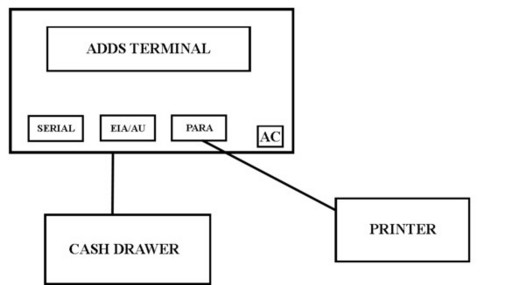|
Cash Drawer Setup
|   |
To operate the cash drawer, use the program DRAWER. Customer can assign a function key to execute DRAWER program to open the drawer on command. Need to setup MASTER DRAWER.PORTS with the printer number or the word SLAVE on the port number + 2 line number.
In addition to this, the invoice print program (ex. INVOICE.PRINT.B) has (or needs) code to operate the drawer for cash invoices (not on reprints). On ports with drawers attached, manually update their port record, and insert the name of the drawer program (in most cases DRAWER) into attribute 14. Or if the PORT ENTRY program has a page 2 then just enter it there.
For a Serial Drawer, set it up with STRAIGHT through cabling, and start a printer on that port.
For a USB Drawer, follow all above info but the program name is DRAWERUSB. Use this name instead of DRAWER in all setup screens. The driver must be load from the CD and Accuterm needs to be installed in order for the drawer to work. Also the drawer will only function on the PC that it is connected to. Use the Drawer Demo program that load with driver to make sure the drawer number is set to zero. The Demo program is the first best place to test in Windows to make sure that the drawer it is working.
Example Settings: